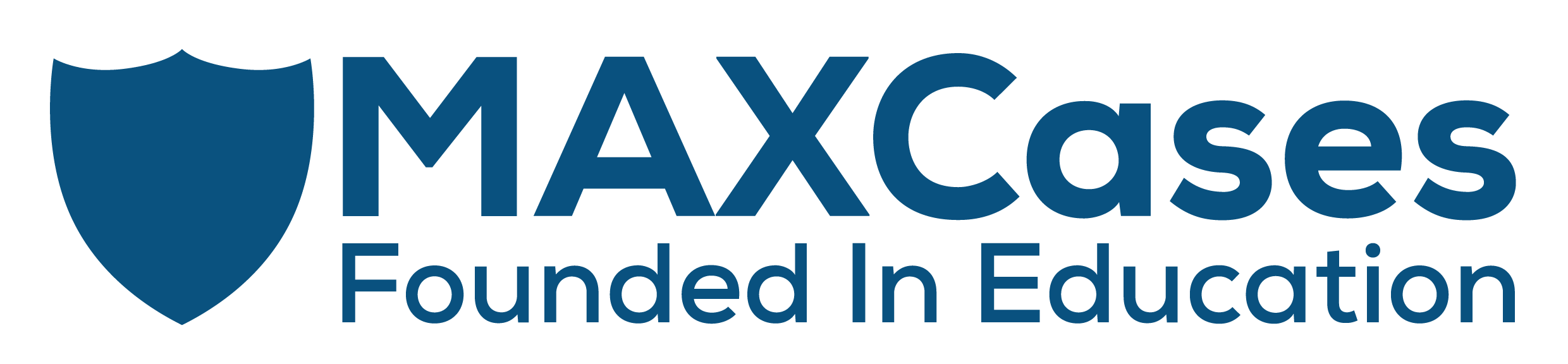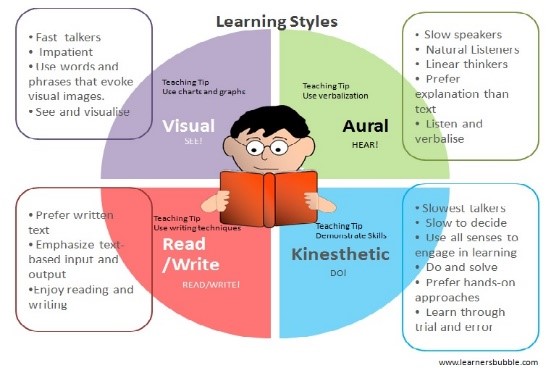Visualize a classroom full of students. Kindergarteners. High school seniors. Or anywhere in between. What are the chances that everyone in this room full of individuals learns the same way? That’s right. Virtually nil! Challenging, right? The great news is that today there are loads of top Chromebook apps for education that can help.
Teachers reading this know that addressing student differences is where differentiated learning comes in. It’s the cornerstone of teaching to and reaching every student in a room. It’s all about knowing students and tailoring instruction to meet individual needs. Teachers, we know you’re on this already. Read on for some top Chromebook apps that add fun, ease and engagement to differentiated instruction.
Parents, it’s helpful to know a bit about differentiated learning. When your child is put in a small reading group separate from her friends, that’s differentiated learning. When he’s working on a group project, that’s differentiated learning. When his friends are writing an essay but your child is writing and illustrating a poem – you got it!
In cases like these, your child is receiving instruction, materials, assignments and a learning environment best suited to their needs. Like supplementing school work with some extra at-home learning? Give these top Chromebook apps a try.
Learning Styles & Differentiated Learning
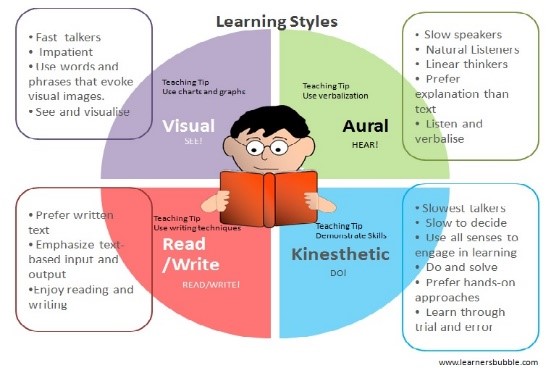
Research has demonstrated specific types of learners. We all have a mix of these learning styles. Students may have a dominant style or several preferred styles. Many teachers have learned this as the
VARK model . VARK stands for:
•
Visual – learns best with pictures, images; has good spatial understanding
•
Auditory – learns best listening to info; prefers sounds and music over the visual
•
Reading/Writing – these verbal learners best absorb info using reading, writing and speech
•
Kinesthetic (Physical) – hands-on learning works best for those who prefer using their body, hands and sense of touch
There are also social and solitary learning styles. The top Chromebook apps for education make it easier than ever for teachers appeal to students with varied learning styles.
Differentiation Basics
Teachers attuned to differentiated learning anticipate and respond to a variety of student needs in the classroom. To meet these needs, teachers differentiate by modifying curriculums’ content, process and product.
•
Content – This can be differentiated in two ways: 1. The actual information itself and 2. how students access it.
•
Process – These are the activities in which students engage to reinforce learning.
•
Product – These are the things students produce to demonstrate understanding of the content.
Read on for some top Chromebook apps for education that can be used at each of these intersections of differentiated learning.
Differentiated Learning with Google Classroom Until recently, Google Classroom was not differentiated learning’s best friend. When teachers used Classroom to create and deliver assignments, every student received the same work. They had to. It was the way Classroom worked.
In January 2017, Google Classroom got an important update. It now let teachers assign work to individual students and groups. True differentiated learning with Google Classroom had arrived!
Now, teachers can select which students, or groups of students, will receive assignments created within Classroom. Ditto for when they post questions, surveys, presentations, videos and other content. Ready to give it a try? Visit this Classroom Help page on how to
create an assignment in Google Classroom.
This feature pairs perfectly with one of the
core principles of differentiated instruction: Group work. Combining students with similar interests, learning styles or learning levels can boost engagement and success. Discussions are more meaningful. Students learn with and from one another. Google Classroom makes it easy for teachers to appropriately assign work to multiple groups. Assignments can include content from any Google Classroom app or other top Chromebook app for education. Instructors can then assess progress, modify assignments, monitor results and rotate membership as needed. Go differentiated learning!
Google Classroom Differentiated Learning: Try This • Pretest your entire classroom for a new unit. Distribute assignments to proficiency-based groups based on the results.
• Include resources based on need. For students with lower levels of understanding, included more background info. Attach added practice activities.
• Provide enriched content and add though-provoking questions for those with higher levels of proficiency.
• Achieve even greater levels of learning by providing background and assigning work based on student learning styles!
• (Hint: The top Chromebook apps below offer great ways to do all the above.)
Leverage learning styles with Google Classroom
Google Classroom makes it easy to appeal to students’ preferred learning styles. A great Google Classroom feature is the ability to add unlimited resources to any assignment. When
creating an assignment, click on “insert options” at the bottom of the screen to add Drive files, Uploads, Web links, Videos and more. Include content resources that appeal to the VARK learning styles.
•
Visual – Include photos, drawings, diagrams and charts.
•
Auditory – Add audio clips and video with clear audio accompaniment.
•
Reading/Writing – Consider a variety of material beyond the textbook: news stories, first-person narratives, scripts, song lyrics.
•
Kinesthetic (Physical) – This one’s trickier! How To videos that show hands-on processes can appeal to this learning style. Go beyond facts: Include examples that help make associations. Try including links to ideas for movement breaks.
Top Chromebook Apps for Differentiated Learning It’s pretty much true: There’s an app for everything! So it is with Chromebook apps for education. Have a differentiated learning challenge? There’s probably an app for it. Below, we look at some top Chromebook apps for tackling the three prime modification points for differentiated learning: Content, Process and Product.
Content Educational content can be modified in two ways. One, the material itself can be
presented in different ways. Two, the way the material is
accessed by learners can be altered.
Here are two top Chromebook apps for helping teachers (and parents!) deliver content to meet the needs of more learners. Great for just about anyone, they’re particularly helpful for students with visual, attention or motor control challenges.
SpeakIt! – Reads selected text on Chrome browser in 50 languages
Grades: K-12
A TTS (text-to-speech) app, SpeakIt gets accolades for offering up the most natural-sounding TTS voice, with great clarity and intonation. Just Select language. Select text. And let SpeakIt read it to you. Great for auditory learners, students with dyslexia, slow readers and any time a break from reading is in order.
Google Voice Type – Easy speech to text with any mic-enabled Chromebook
Grades: K-12
This one isn’t an app. Even better! It’s an integrated part of Google G Suite that lets you voice type in Google Apps like Google Doc and your Google Slides notes. The only catch is that users need to be in a Chrome browser. Not a problem for schools using Chromebooks! After that all you’ll need is a working microphone. Our good friend
Google Help walks us through the easy steps to get going. Teaching a language class? Try out the over 100 languages that work with voice typing. From Afrikaans and Amharic to Vietnamese and Zulu!!
More Content Many Chromebook apps provide
easy-to-differentiate content. Video for visual learners. Text for readers. Varied reading levels based on proficiency. The ability to replay clips and repeat quizzes as needed.
Google Classroom lets teachers deliver
varied content to meet the needs and learning styles of individual students or groups. These top Chromebook apps likewise help teachers deliver content in ways that connect with every student in the classroom.
CK-12 – Accessible, well-designed STEM resource packed with leveled content Grades: K-12 This one gets amazing accolades. In fact,
Common Sense Media says CK-12 could be the key to mastery for some students. Launched in 2007, the CK-12 Foundation’s mission is to enable everyone to learn in his or her own way. Content is based concept-based learning - a key fundamental of differentiation. It’s broken down and presented in multiple modalities to fit different learning styles, including audio, video, graphics and more. It’s also available in 50 languages.
Newsela – Differentiated non-fiction content from premier news sources supports English, social studies and science curriculums
Grades: K-12
Articles from daily news sources like the Associated Press, Washington Post and Scientific American and nonfiction publishers like Smithsonian, the King Center and Biography.com – all available at 5 reading levels. Includes built-in assessments.
TED-Ed – Audio visual content to support history, science, social studies and more
Grades: 2-12
Short, engaging videos and animations and expert content build on classroom curriculum. Great supplementary content for visual learners.
Process Banish boring worksheets! These terrific top Chromebook apps provide loads of engaging activities that help students make sense of and master learning concepts.
BookWidgits – Create custom, differentiated interactive graphs, dynamic worksheets & auto-graded exercises and tests
Grades: K-12
Students learn and practice at their own pace with sources, text, video and interactive widgets teachers create to compliment their curriculum. Over 40 templates let you customize crossword puzzles, riddles, jigsaw puzzles, web quests, timelines and more. Integrates seamlessly into Google Classroom. BookWidgits even automatically grades assignments. Grades populate directly into your Google gradebook. Reduces time spent grading. Adds interactivity to lessons. Engages and motivates students.
Freckle – Standards-aligned differentiated activities in math, ELA, social studies and science
Grades:
K-2 and
3-12 Teachers
rave about the ways Freckle helps them meet the needs of all their students. This robust app delivers assessments, activities and customizable printable worksheets organized by content area. Teachers can access materials via Common Core code or browse topics. Tracking student progress is easy via the Freckle dashboard. Student incentives add fun and engagement. Now offered in two age ranges to better serve
youngers with no prior computer experience.
Seesaw – Digital portfolio tool and so much more
Grades: K-12
Much more than a digital multimedia tool, Seesaw promotes creativity, problem solving and original thinking. Audio, video, and drawing options add tons of opportunities for differentiation and reflection, enabling teachers to accommodate a variety of learning styles without a lot of extra effort. Great overlap of process and product. Teachers can use Seesaw’s Common Core-aligned Activity Library to develop activities to support virtually any curriculum. Activities engage using videos, photos, images, text, files and drawings. Students showcase understanding by creating photos, videos and audio files of their though processes and work.
Product There are so many ways for students to show off what they know using top Chromebook apps for education! In pre-digital days the options ranged from posters to oral presentations. Poems to essays. Dioramas to drawings.
Today, apps that support innovative ways to demonstrate learning abound. Just think of the possibilities using Google Classroom G Suite apps alone:
-
Present using Slides. Encourage students to include content that appeals to their peers’ different learning styles: audio, video, charts, graphs and text.
-
Group presentations. Assign presentations as a group, letting students choose the role that best fits their own style: Project Manager, Writer, Graphic Designer, Editor, Presenter.
-
Create websites using Sites, using the same tips as above.
-
Collaboration using Google Docs is has become common in many classrooms – use it wisely to enable student choice, group projects, problem solving and other core principles of differentiated learning.
Lucidchart – Diagramming tool with easy-to-use drag-and-drop featues.
Grades: K-12
Creating a chart helps students visualize, process and demonstrate understanding of complex concepts. Using Lucidchart, students can work individually or in groups to create and edit in real time. Includes hundreds of templates for creating flowcharts, Venn diagrams, graphic organizers and more. Reported to be easier to use than Visio, Lucidchart lets students export their creations as a pdf or jpg and embed into a Google Doc, Slide or Site.
Animoto – Quality business- and family-focused tool, great for photo slide shows, storytelling
Grades: 7 – 12
Make multimedia presentations like a pro to support just about any subject matter. Simple, easy-to-use with abundant help functions. Includes text too for adding info., captions and stats.
Photoshop Express – Free photo editor from the industry leader
Grades: 7 – 12
Even complete photo editing newbies jump right in and create amazing collages and photos. Use creative image manipulation to enhance projects of any kind. Includes templates and easy sharing options.
Edpuzzle – Video development and editing tool with outstanding Google Classroom interface
Grades: K-12
Teachers use this one for developing flipped classroom videos. But don’t stop there! Edpuzzle is also great for assessment for understanding and reinforcing accountability. Students can watch and learn at their own pace, making Edpuzzle a good fit for differentiated content goals. Turn it into a process tool by putting Edpuzzle into your students’ hands. Offer video development as one option for demonstrating concept understanding. Students can choose from an extensive video library or upload their own videos, customize with voice-overs and much more.
RWT Timeline – Easy timeline creation tool for younger grades
Grades: 2-5
Timelines are such versatile teaching tools. With RTW Timeline youngers get into the timeline action with easy drag-and-drop interaction. A handy save capability lets students complete work at their own pace, take a break, and complete as they’re able. Easy sharing via email. Try using timelines to demonstrate story comprehension, describe their daily routines, and show understanding of chronological events in science, social studies, and language arts.
Tiki-Toki Timelines – Create eye-catching multimedia timelines
Grades: 6-12
A standout among the many timeline apps, Tiki-Toki offers a myriad of multimedia features. Students can create timelines with embedded video along with gorgeous graphics and traditional text elements. It’s also easy. Students can build compelling timelines. Collaboratively edit with classmates. And demonstrate understanding of sequential events (history), narrative chronology (ELA), processes (STEM) and more.
Visit
MAXCases.com for more info on cases and accessories from the leader in K-12 Chromebook protection, and
more.